Parental Controls - Speed Alert
Service description
The Speed Alert feature allows you to set parameters that will trigger an alert whenever your vehicle exceeds the selected speed limit. You can enter the speed threshold that you desire and save it. An alert will be sent when your vehicle exceeds the speed threshold according to your notification preferences.
The following items are available:
Setting the speed limit from your mobile app
Setting a speed limit
-
Select [
 ] from the HOME screen.
] from the HOME screen.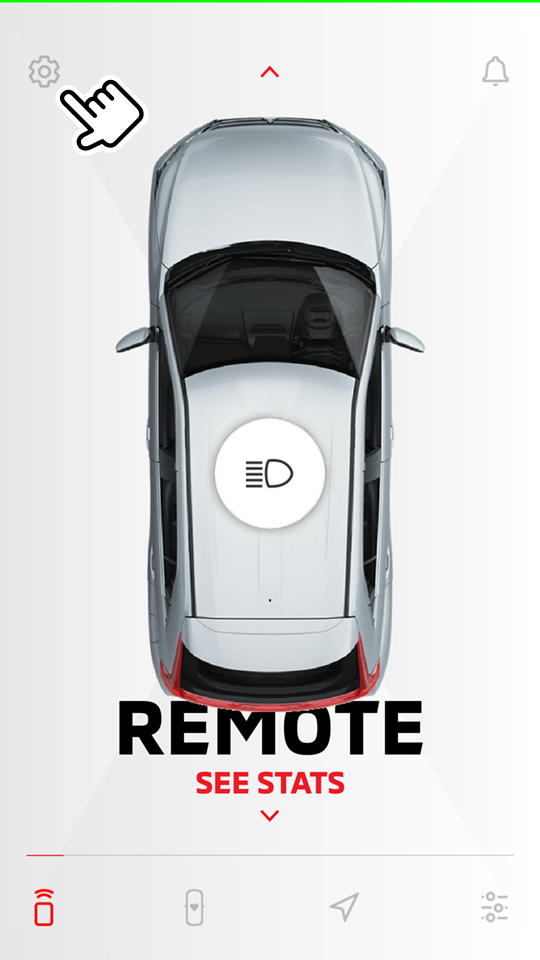
-
Select "Manage Vehicles".
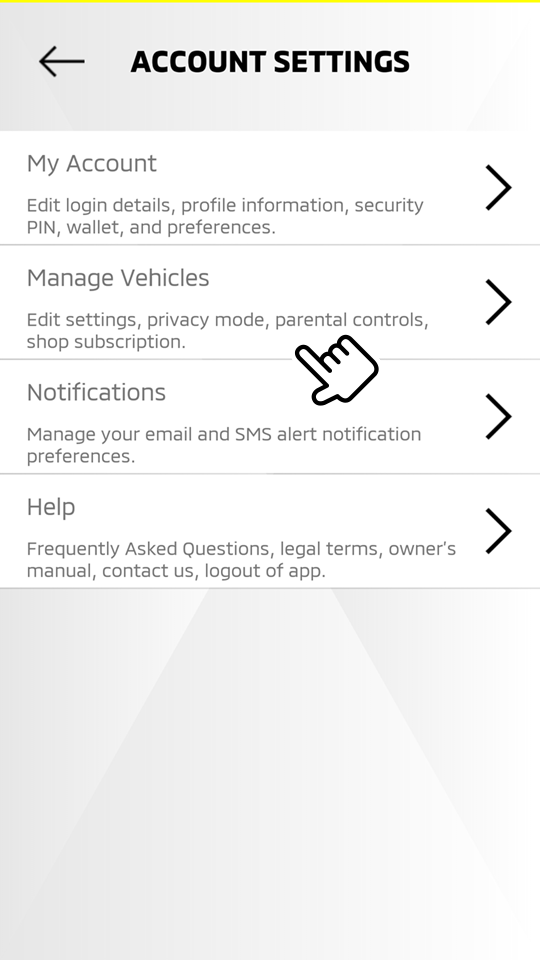
-
Select "EDIT SETTINGS".
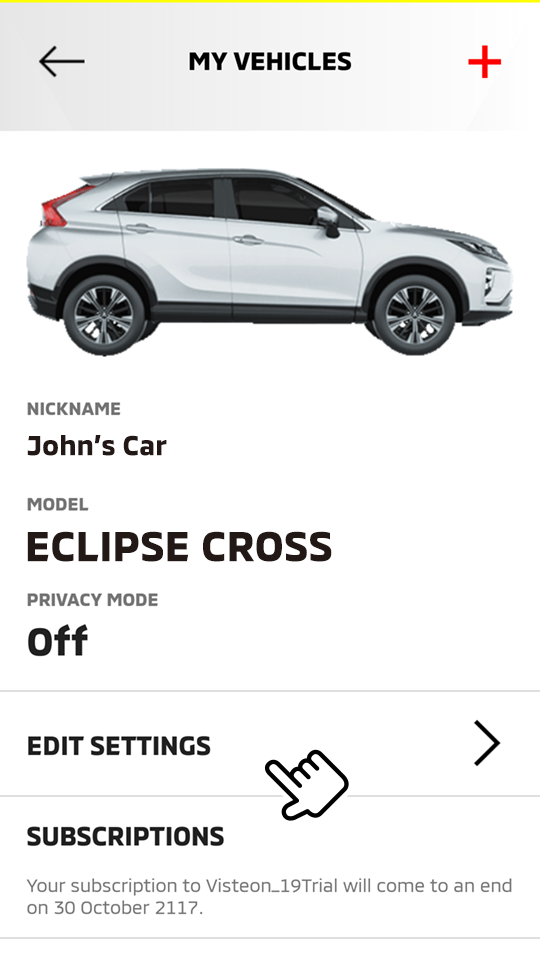
-
Select "Parental Controls".
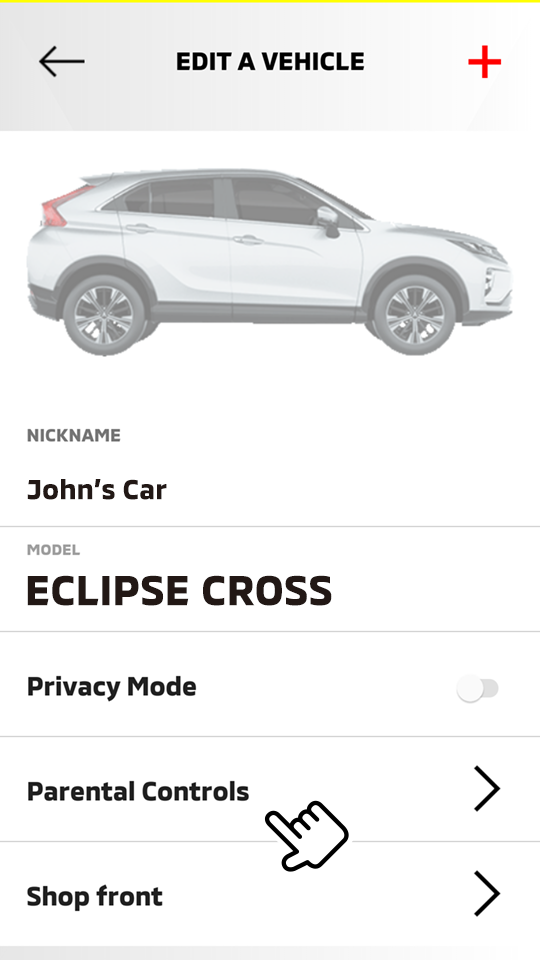
-
Select "SPEED ALERT".
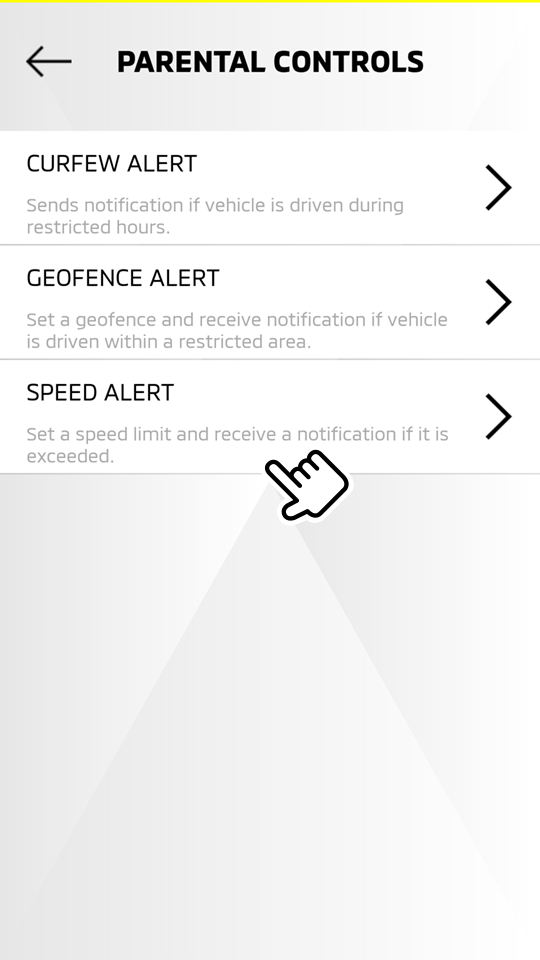
-
Enter the speed limit, then select [
 ].
].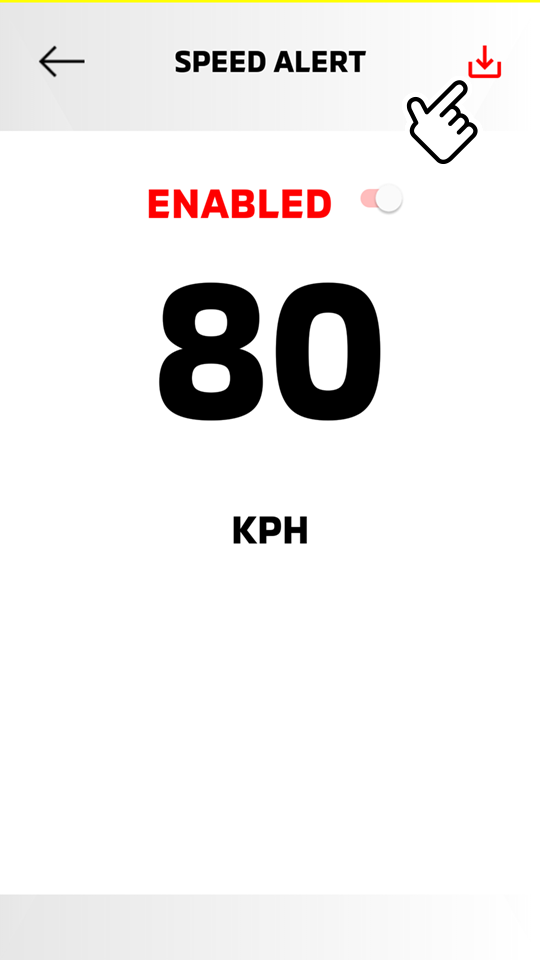
-
Enter your security PIN and your new speed limit is saved.
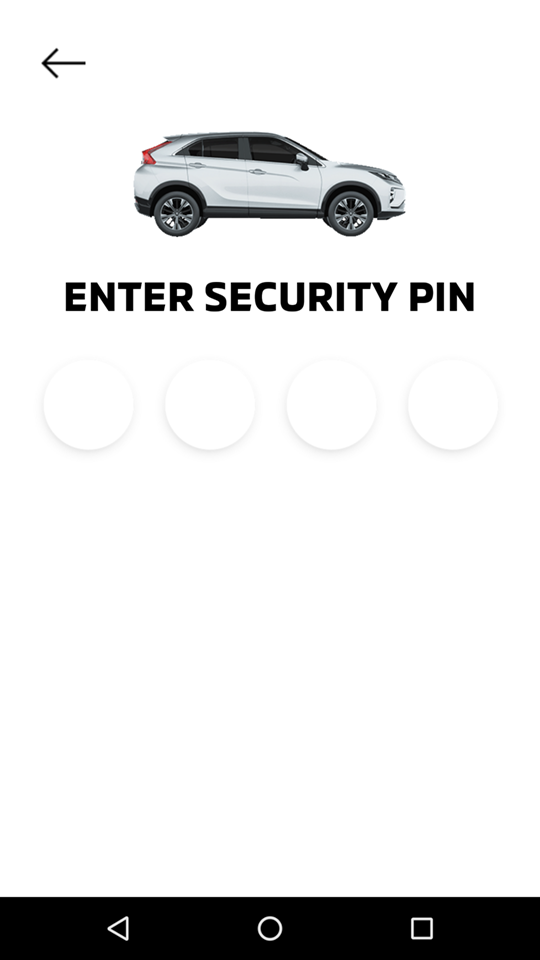
Editing the registered speed limit
HOME  [
[  ]
]  Manage Vehicles
Manage Vehicles  EDIT SETTINGS
EDIT SETTINGS  Parental Controls
Parental Controls  Speed Alert
Speed Alert
-
Edit the speed limit, then select [
 ].
].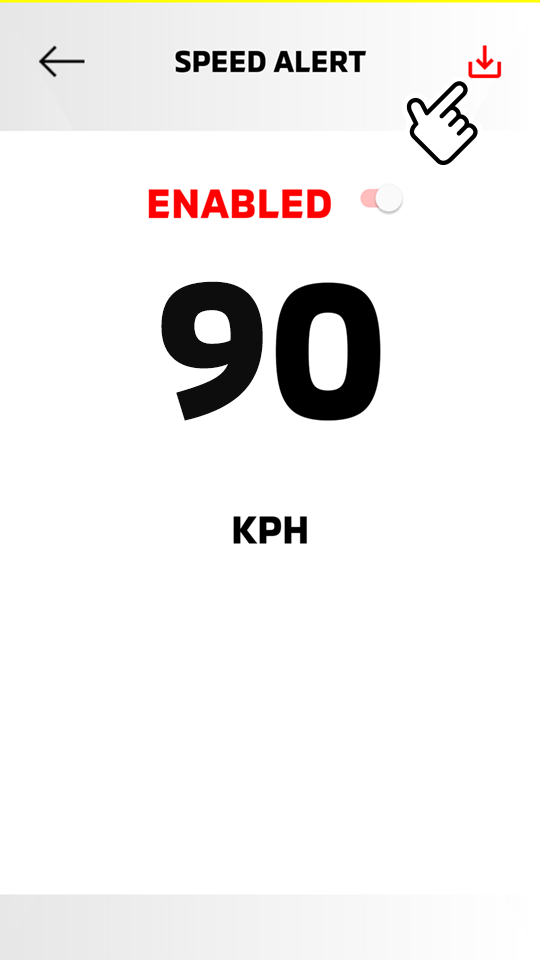
-
Enter your security PIN and your edited speed limit is saved.
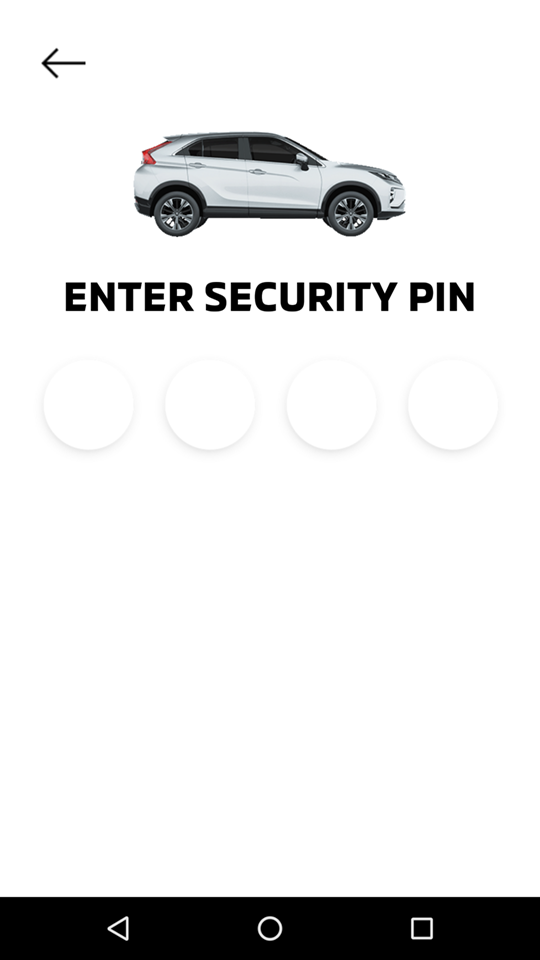
Disabling the registered speed limit
HOME  [
[  ]
]  Manage Vehicles
Manage Vehicles  EDIT SETTINGS
EDIT SETTINGS  Parental Controls
Parental Controls  Speed Alert
Speed Alert
-
If you wish to disable the registered speed limit, toggle the switch to the left (OFF).
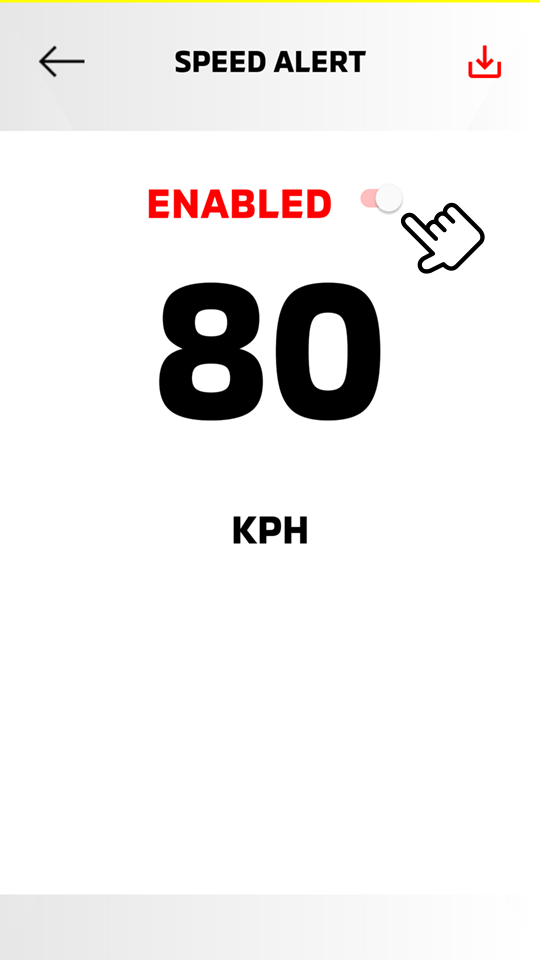
-
Enter your security PIN.
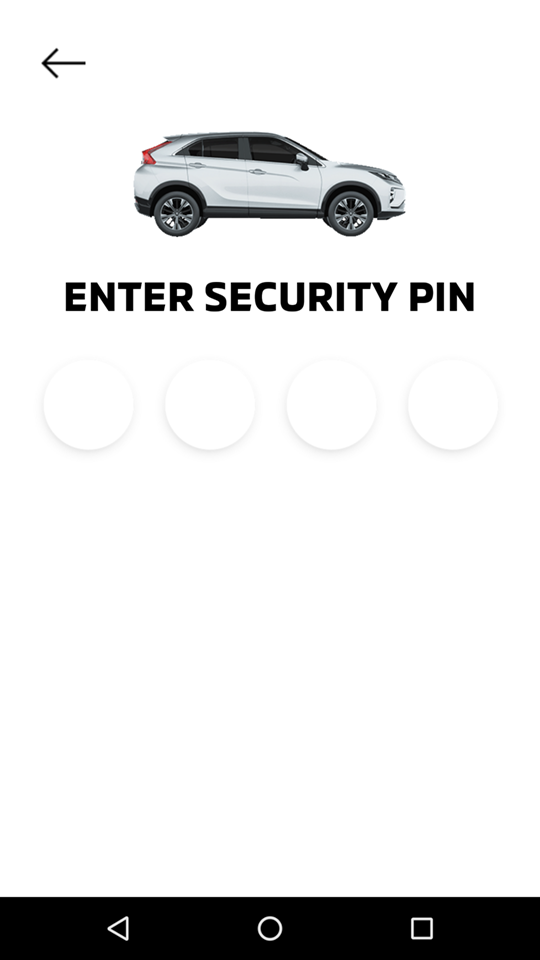
-
The switch is toggled to the left and the registered speed limit is disabled.
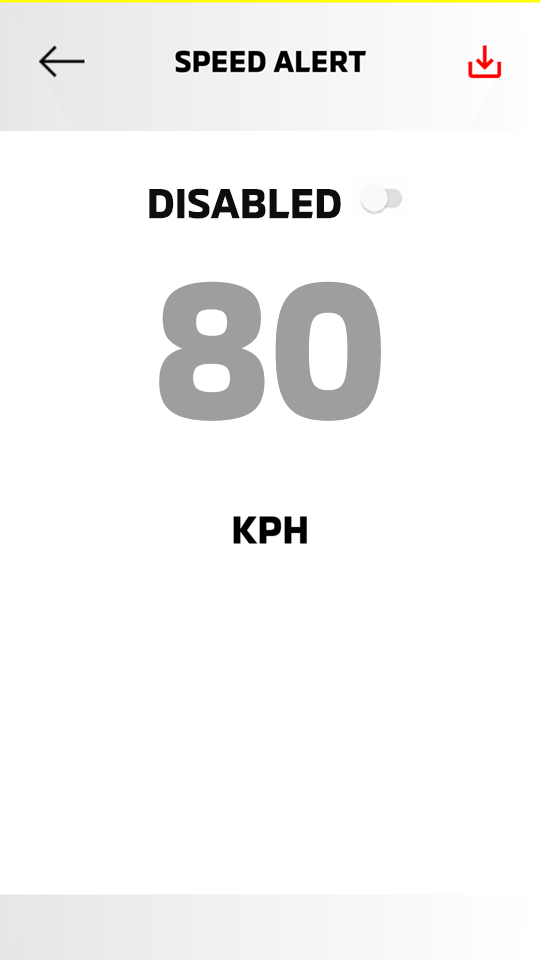
Toggle the switch again to enable the Speed Alert.
Note
-
Please note that all Safeguard and Remote services are subject to cellular network availability. When the cellular network coverage is poor, Speed Alert may not function properly.
-
You can set the speed limit from 0 mph to 150 mph.
-
Speed Alert will notify you if the vehicle continuously exceeds the speed limit for more than 5 seconds while in motion.
-
Speed Alert will notify you each time the ignition switch is set to ON.
-
The speed unit is automatically selected and displayed in accordance with your device's settings.
-
The set speed limit can only be deleted from the owner portal.
-
The speed limit violation notification can be changed to your preferred method. (Refer to "Notifications")
Setting the speed limit from the owner portal
Setting a speed limit
Access website  Login
Login  PARENTAL CONTROLS
PARENTAL CONTROLS
-
Select "ADD SPEED ALERT".

-
Enter a speed limit.

-
Select "SAVE CHANGES" to save the speed alert setting.
Select "CANCEL" to cancel the speed alert setting.
-
Enter your security PIN, then select "SUBMIT".

Editing a registered speed limit
Access website  Login
Login  PARENTAL CONTROLS
PARENTAL CONTROLS
-
Select "SEE DETAILS" to display a registered speed limit.

-
Edit the registered speed limit.

-
Select "SAVE CHANGES" to save the edited speed limit.
Select "CANCEL" to cancel editing the speed limit.
-
Enter your security PIN, then select "SUBMIT".

Disabling a registered speed limit
Access website  Login
Login  PARENTAL CONTROLS
PARENTAL CONTROLS
-
Confirm the registered speed alert.

Select "SEE DETAILS" to confirm the registered speed limit you entered.
-
If you wish to disable the speed alert, toggle the switch to the left (OFF).

Toggle the switch again to enable the Speed Alert.
-
Enter your security PIN, then select "SUBMIT".

Deleting a registered speed limit
Access the website  Login
Login  PARENTAL CONTROLS
PARENTAL CONTROLS
-
Confirm the registered speed alert.

Select "SEE DETAILS" to confirm the registered speed limit you entered.
-
If you wish to delete the speed alert, select "DELETE".
-
Enter your security PIN, then select "SUBMIT".

Note
-
Please note that all Safeguard and Remote services are subject to cellular network availability. When the cellular network coverage is poor, Speed Limit Alert may not function properly.
-
The speed unit is automatically selected and displayed in accordance with your device's settings.